
DOWNLOADING CONTENT
If you would like to download the curriculum for offline use, you have
the ability to download both the workbooks and videos for each lesson.
At the beginning, and end, of each video lesson there are two buttons on screen. From these buttons you can download the curriculum.
At the beginning, and end, of each video lesson there are two buttons on screen. From these buttons you can download the curriculum.
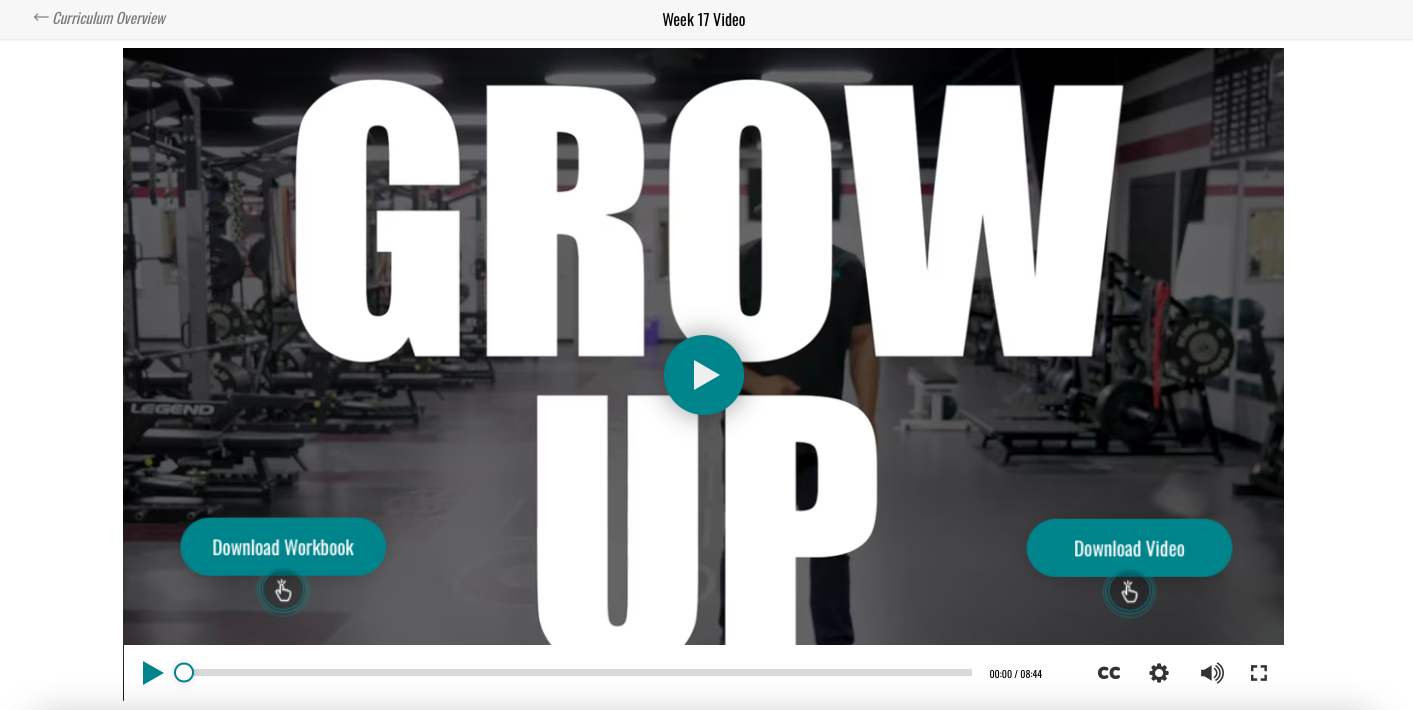
*Please note: Our English
and Spanish subtitles are only available on the website and Vimeo.
Dropbox does not allow us to transfer the subtitles over to their
service.
DOWNLOAD VIDEO
The "Download Video" button shown above will take you
to Dropbox. From there, you can click the download button and your video
will immediately begin downloading to your computer.
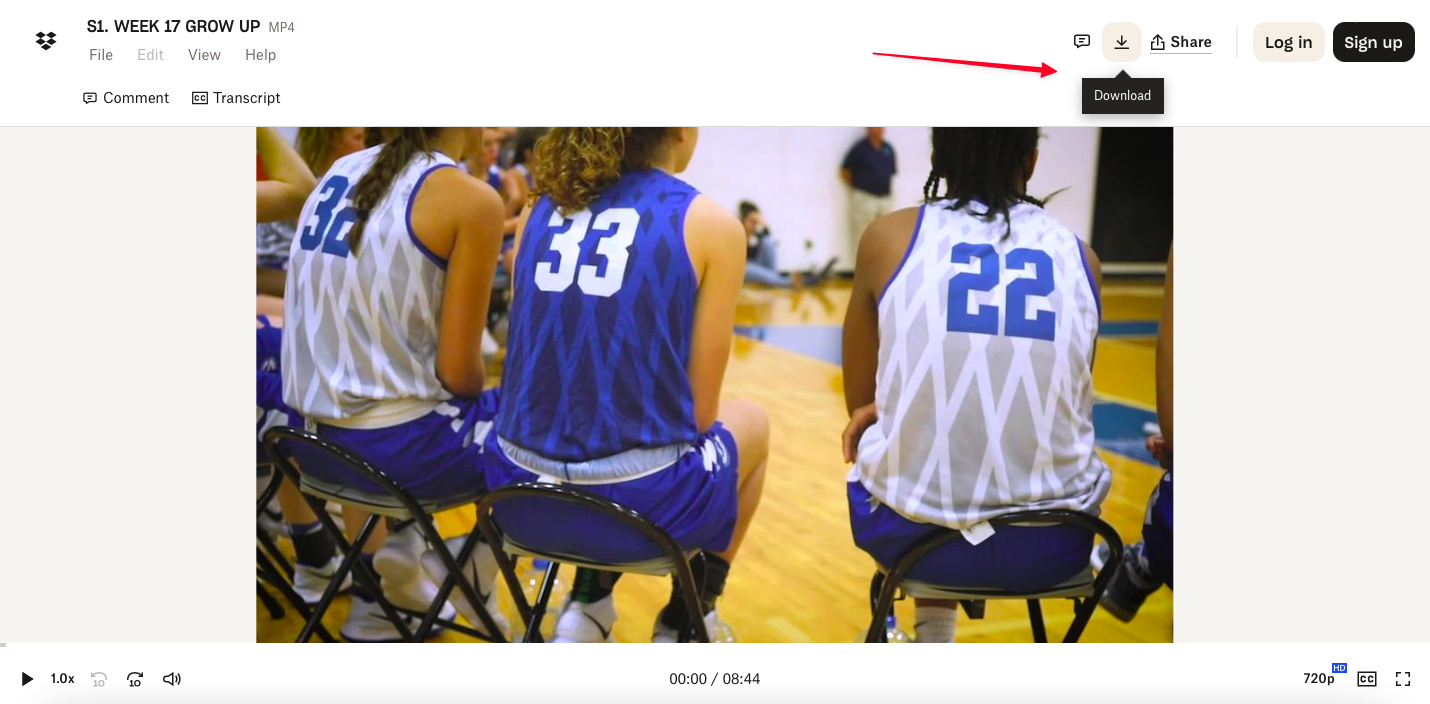
Pro Tip: If
you are wanting to download videos to upload back into a LMS (Google
Classroom, Schoology, SportsYou, etc) our team recommends that you save
time and computer space by not Downloading and Reuploading the video. We
recommend that you copy the Dropbox link from your browser, and copy
that into your LMS of choice.
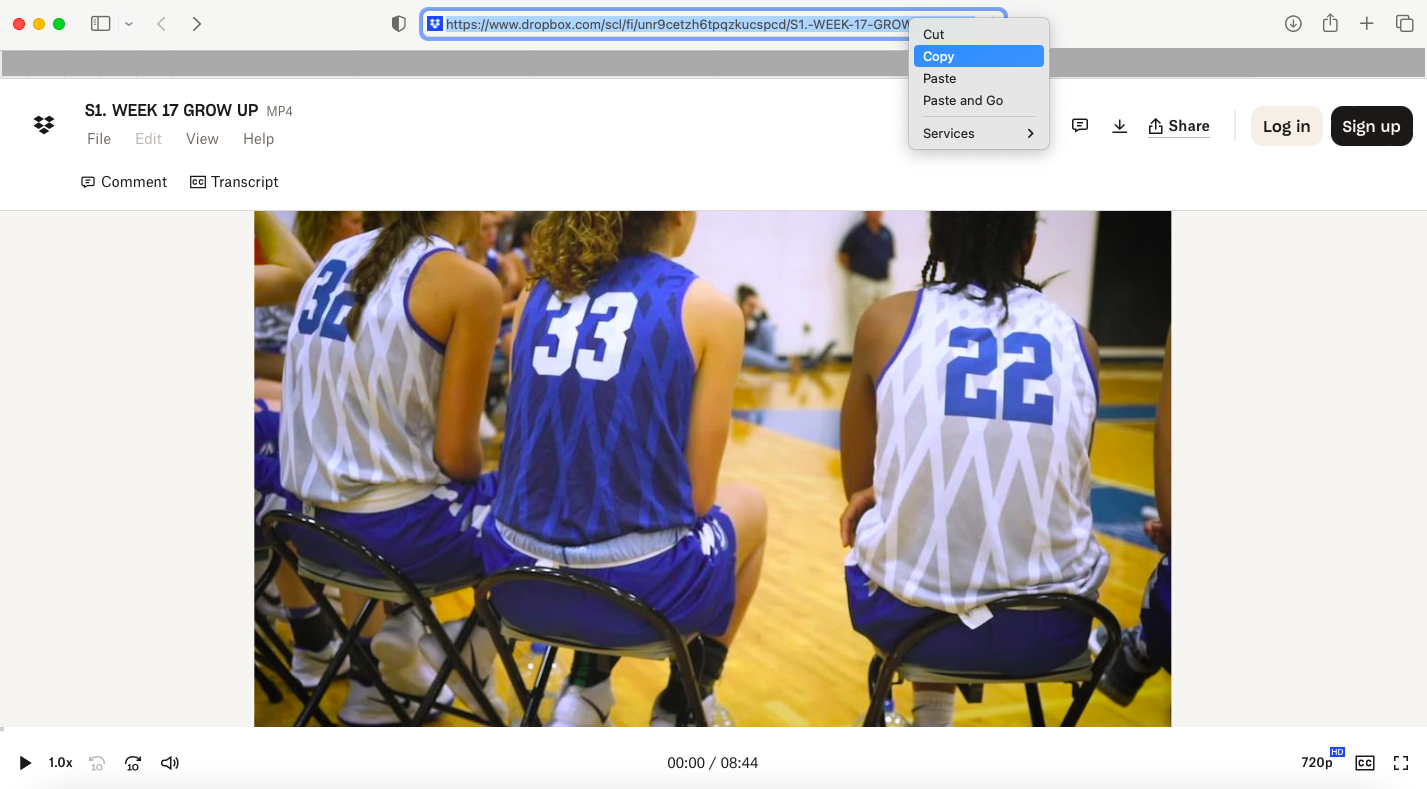
DOWNLOAD WORKBOOK
To
download the workbook, press the “Download Workbook” button, which will
bring the PDF up in a new window. Hover towards the bottom of the
screen so that the Download Arrow will pop up. If you save the file, you
will then be able to upload the workbook into the LMS of your choice.
The PDF download button may appear differently on different browsers
once you have the PDF open.
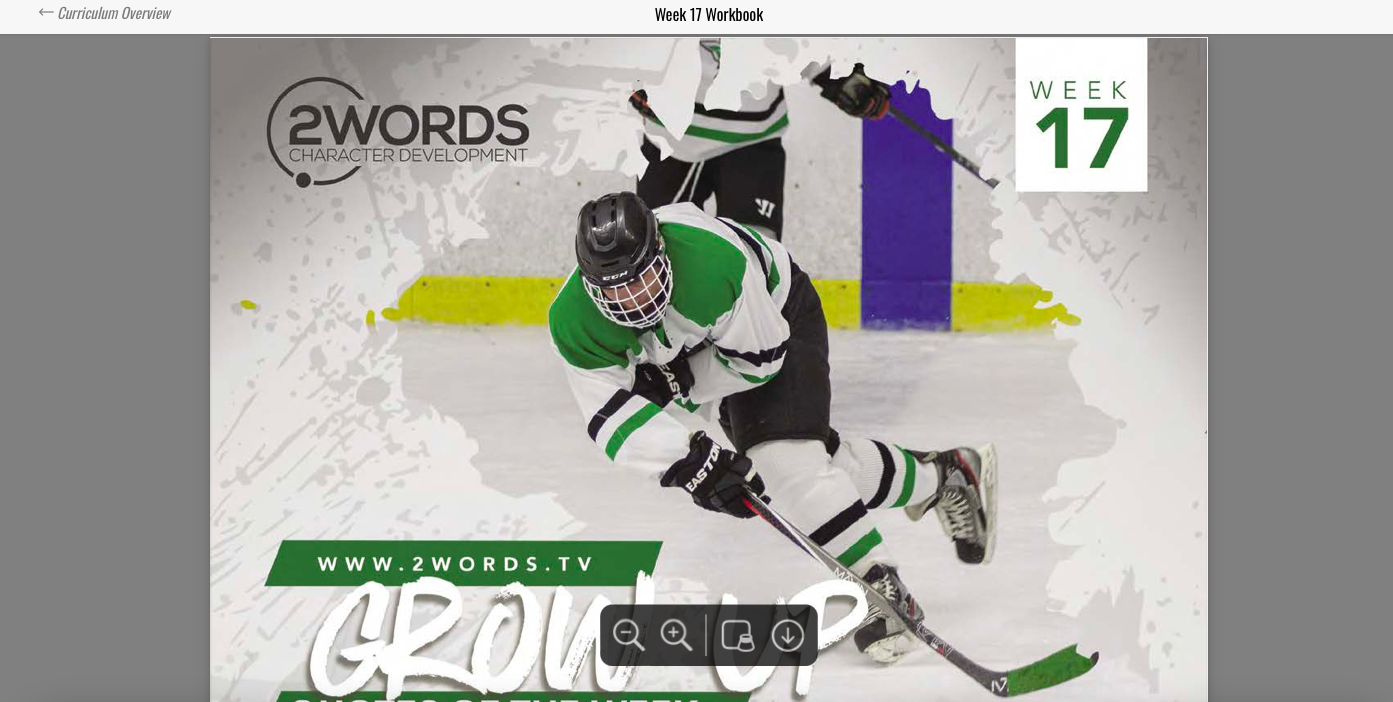
Empty space, drag to resize
*DISCLAIMER:
It is against our Terms of Use to share any parts of our curriculum
with individuals outside of the campuses which have purchased the
membership.*
Back to FAQ Main Page

2Words is a video-based, character development curriculum. It’s designed for coaches and written for secondary athletes across all sports.
Quick Links
Copyright © 2026