
Back to FAQ Main Page
How do we search for content?
OPTION 1: SEARCH WITH THE CONTENT PLAYBOOK
You can now search your full library of athletic curriculum in one place!
When visiting the Content Playbook, you will find the six main topics of 2Words that all of our lessons fall under:
GOALS, GRIT, GROWTH MINDSET, PERSONAL CODE, SERVANT LEADERSHIP, WORK ETHIC
Click on the topic that most closely matches your desired lesson, and a list of your accessible relevant lessons (with descriptions) will be displayed.
When visiting the Content Playbook, you will find the six main topics of 2Words that all of our lessons fall under:
GOALS, GRIT, GROWTH MINDSET, PERSONAL CODE, SERVANT LEADERSHIP, WORK ETHIC
Click on the topic that most closely matches your desired lesson, and a list of your accessible relevant lessons (with descriptions) will be displayed.
*Please note that this page only includes lessons from our Athletic Curriculums. Game Day, Captains Courses, and Campus Wide Curriculums are not included.
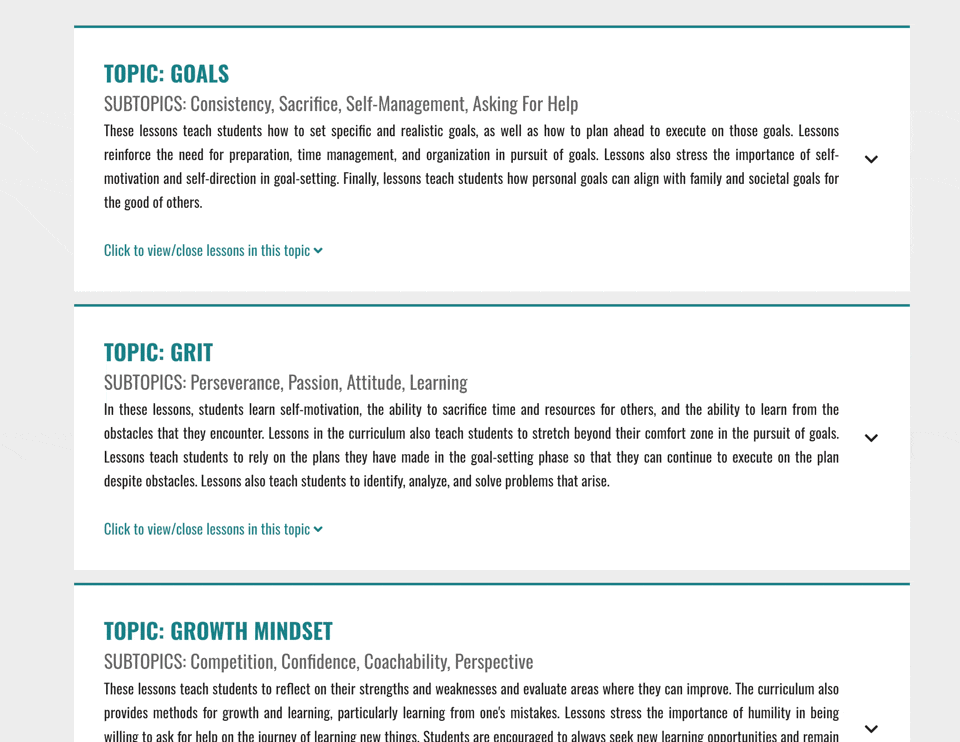
You can then go about finding the best lesson in a few different ways:
- Scan the Lesson Titles and Key Topics to see what lesson fits best
- Use the FIND function on your computer (on your keyboard, hold Ctrl+F) to search a specific topic
- Click the + sign next to each Lesson Title to read the full description
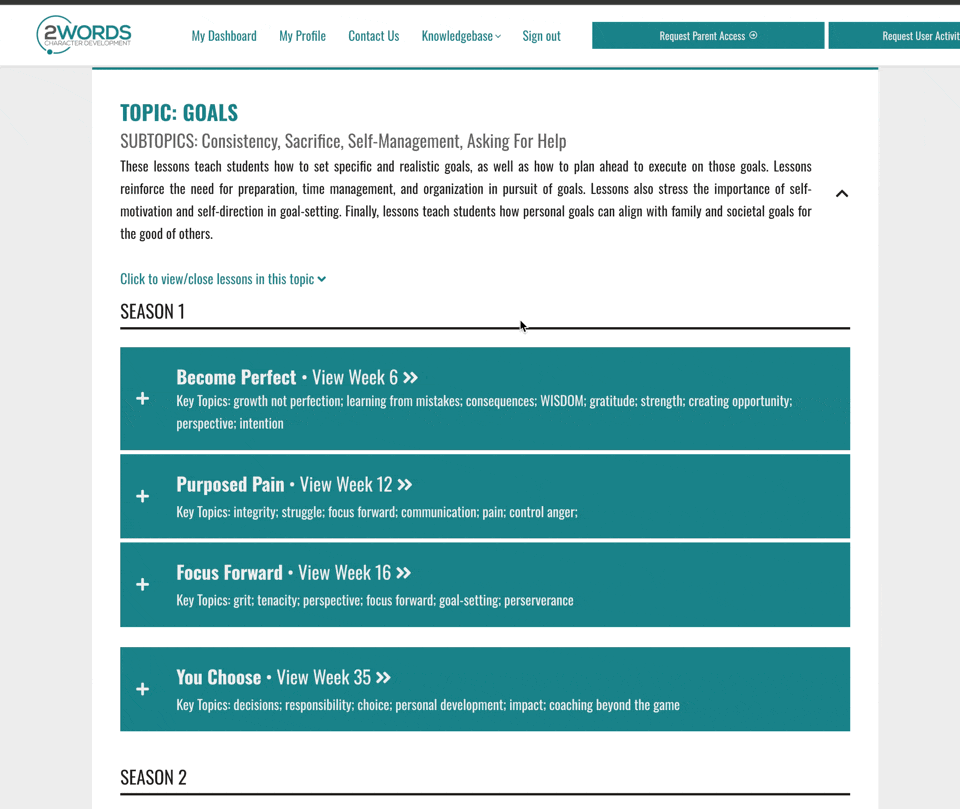
Once you have found the lesson you want to use, simply click on the Lesson Title or text block to be taken straight to the video lesson where you can watch the video, or download the workbook.
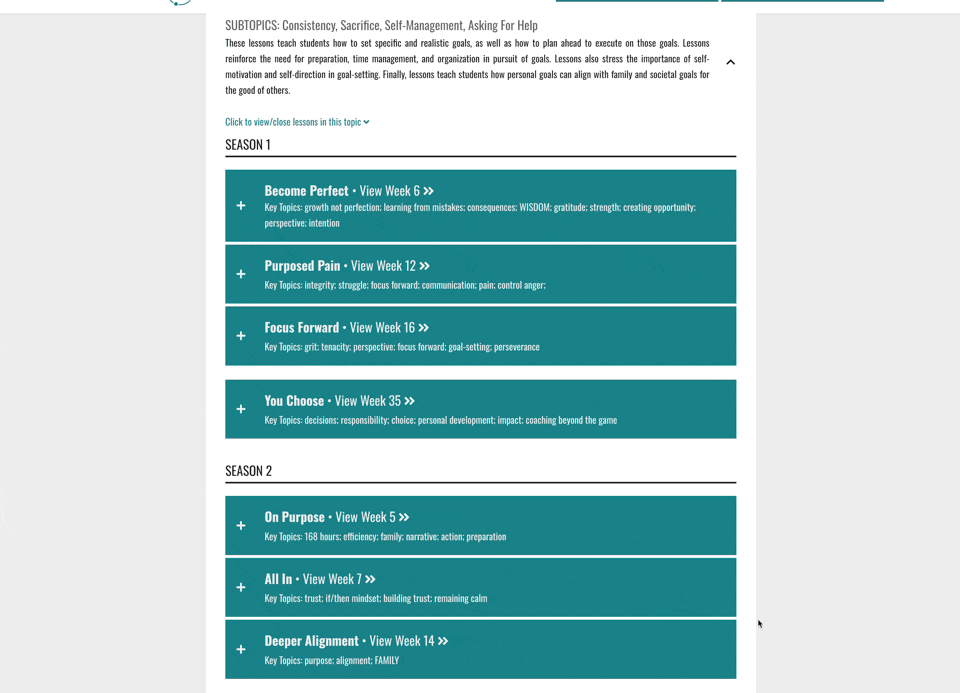
If you’re still having trouble finding a lesson pertaining to a particular topic, use the CONTACT US button (or this link) at the top of the page to have a team member help you identify a relevant lesson.
OPTION 2: SEARCH BY KEYWORD ON SEMESTER PAGES
While on your Semester’s Curriculum Page use the FIND function
on your computer's browser. On a Windows keyboard, hold Ctrl+F (or Command + F on Mac). Each browser may look a
little different, but a box should pop up where you can type in
keywords.
• If the keyword is associated with a lesson in that semester, you will be jumped down to that lesson.
• If the keyword is found in multiple places you can scroll through to see all lessons on that topic.
• If the keyword is associated with a lesson in that semester, you will be jumped down to that lesson.
• If the keyword is found in multiple places you can scroll through to see all lessons on that topic.
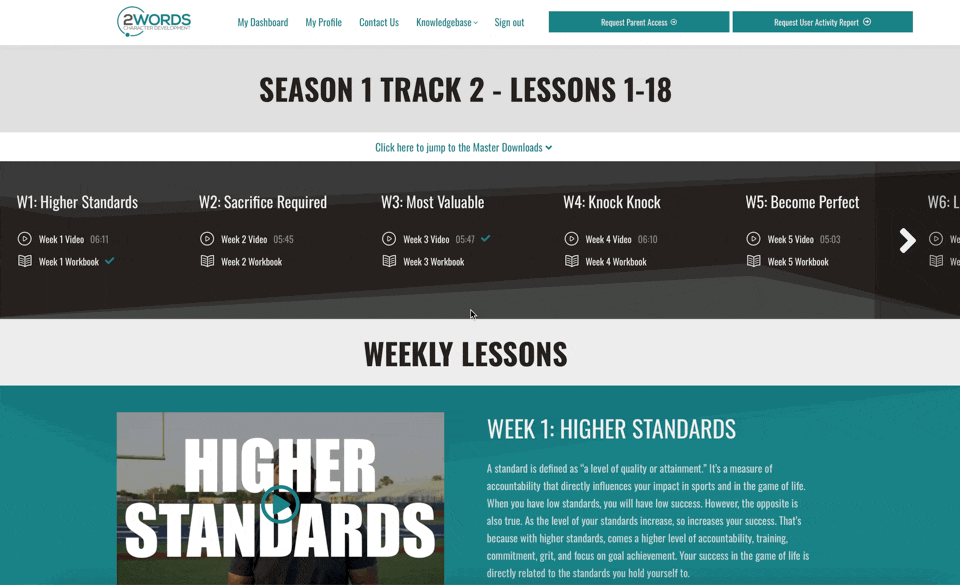
Each Lesson Summary also contains the key topics that lesson covers.
Feel free to quickly read through those to see what your upcoming lesson
will cover or jump ahead to a lesson that fits your teams current
needs.
Empty space, drag to resize
Please note that this functionality only searches the semester (18)
of lessons that you are currently viewing. If you can not find a lesson
pertaining to a topic you would like to teach on, feel free to reach out
to our team and ask for assistance in finding a specific lesson!
OPTION 3: SEARCH WITH SCOPE AND SEQUENCE
From
the top of your Semester Curriculum Page, use the button to jump down
to your Master Workbooks and click on the Scope and Sequence Button.
You can also scroll to the very bottom of the page to access these Master Downloads.
Empty space, drag to resize
Once you are viewing the Scope and Sequence, you can quickly see the 2Words Pillars that each lesson falls under. This can
be a helpful tool in planning your lessons at the beginning of each
semester and finding lesson topics that pertain to your team's specific
needs.
Back to FAQ Main Page

2Words is a video-based, character development curriculum. It’s designed for coaches and written for secondary athletes across all sports.
Quick Links
Copyright © 2026